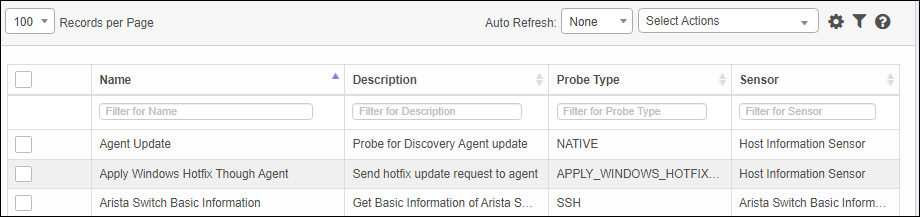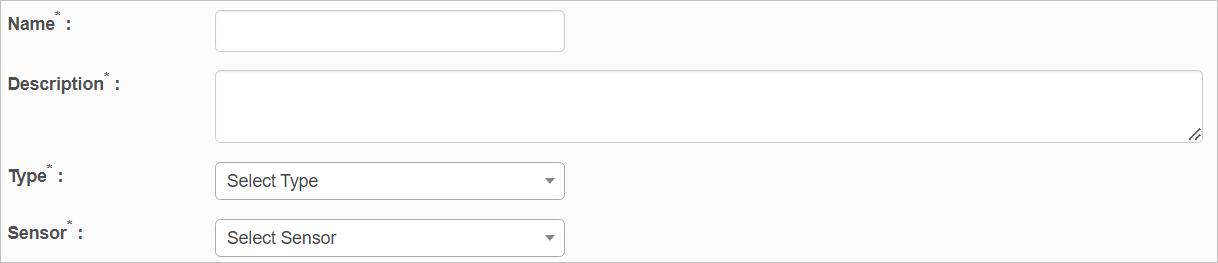Probes
A probe is a complete set of commands executed on the remote host to gather the required details based on the Probe Workflow. In Virima, there are different types of probes to execute on different types of hosts--for example, Nmap probe, Linux system probe, Windows OS probe, etc.
Use this function to execute a complete set of commands on a remote host to fetch the probe workflow.
In the main window, click Admin > Discovery > Probes. The Probes window displays.
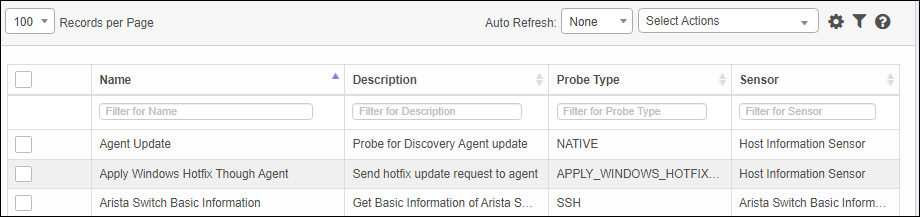

 New Probe
New Probe
|
1.
|
From the Select Actions drop-down list, choose New Probe. |
|
2.
|
Enter a Name and Description. |
|
3.
|
Click the drop-down lists and select a Type and Sensor. |
|
4.
|
Enter a Command. (Applies only to the SSH and Native types.) |
|
5.
|
Enter a Script. (Applies only to the Windows Batch Script type.) |
|
6.
|
Enter the OID. (Applies only to the SNMP type.) |
|
7.
|
When all selections/entries are made, click Add. |
 Edit Probe
Edit Probe
| |
Not all functions include an option to edit record line items shown in the main window. |
|
1.
|
Navigate to the window containing the record to edit. |
|
2.
|
Click the line containing the record. The applicable window or dialog box displays. |
|
3.
|
Make the necessary modifications. |
|
4.
|
Click Save or Add, as applicable. |
When editing an existing item, other options may be available, such as adding , , and and viewing .
| |
The options change based upon the function; therefore, not every option may be shown. |
 Delete Probe
Delete Probe
| |
Deleting is a permanent action and cannot be undone. Deleting may affect other functionality and information in the application such as data in configured reports, fields in windows, selectable options, etc. Therefore, be sure to understand the potential effects before making a deletion. |
|
1.
|
Click the line that contains the item to delete. |
|
2.
|
From the Select Actions drop-down list, choose Delete. If a confirmation message is displayed, take the appropriate action (for example, click OK or Continue). |
Other Functions and Page Elements